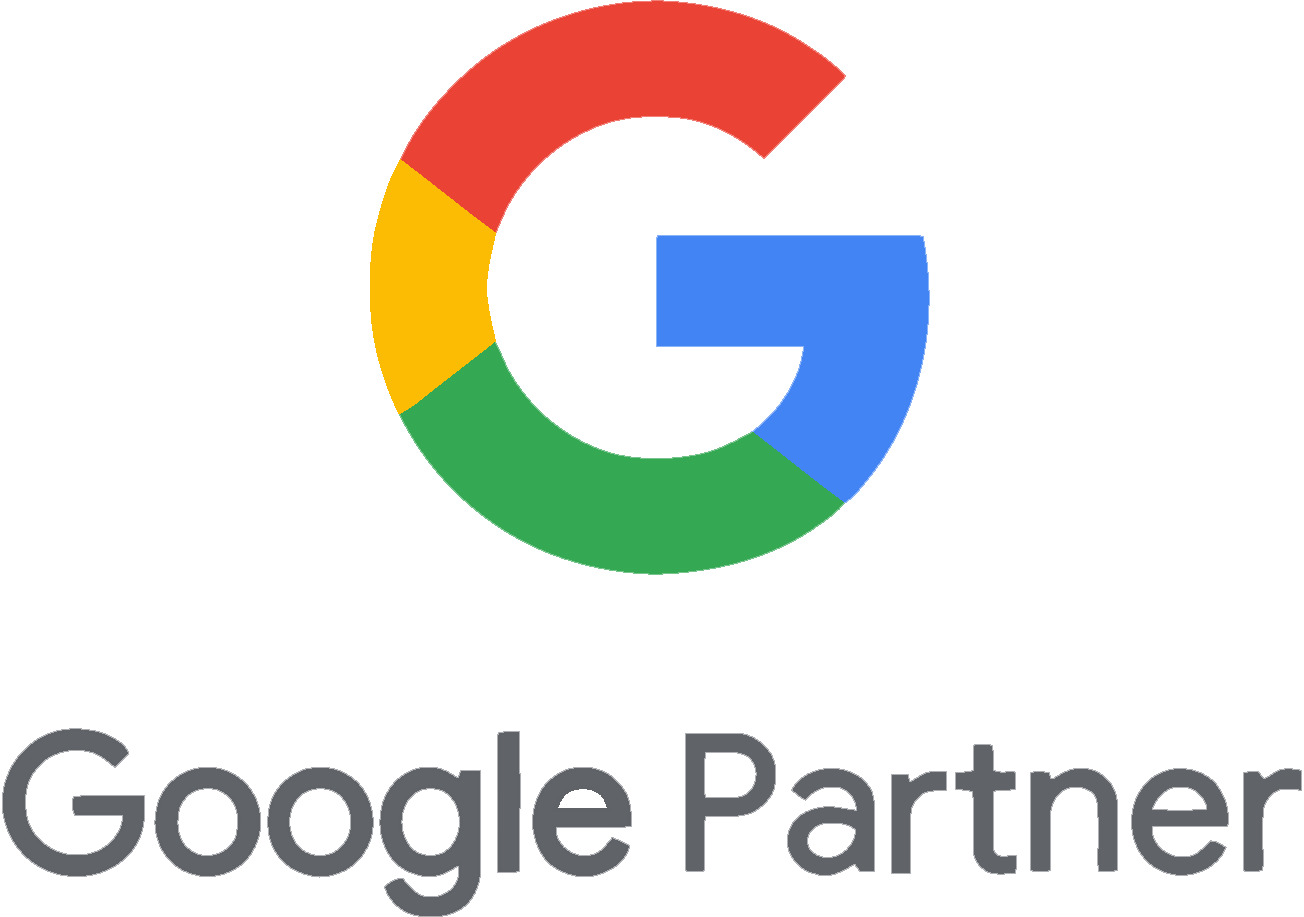Step 1: Sign In to Google Search Console
- Visit Google Search Console.
- Log in using your Google credentials.
Step 2: Choose a Property
- After logging in, view the list of properties under “Search properties.”
- Select the property you want to grant Arcminute Marketing access to.
Step 3: Access Settings
- In the left-hand navigation pane, click on the Settings icon (gear icon).
- This section is where you manage all the settings for your property.
Step 4: Open Users & Permissions
- In the Settings section, click on “Users & permissions.”
- Here, you can add or manage users with access to your property.
Step 5: Add a New User
- Click the “Add user” button at the top right.
- A form will appear for you to input the user’s details.
Step 6: Enter Email and Select Permission Level
- Enter our email: arcminutemarketing@gmail.com.
- Choose the permission level: OWNER or FULL USER.
- OWNER: Full control over the property, including adding/removing users.
- FULL USER: View and manage the property without ownership rights.
Step 7: Save Changes
- Click “Save” after entering the email and selecting the permission level.
- We will receive an email invitation. Once accepted, we’ll begin assisting you with your Search Console data.
If you need further assistance, feel free to reach out to us!