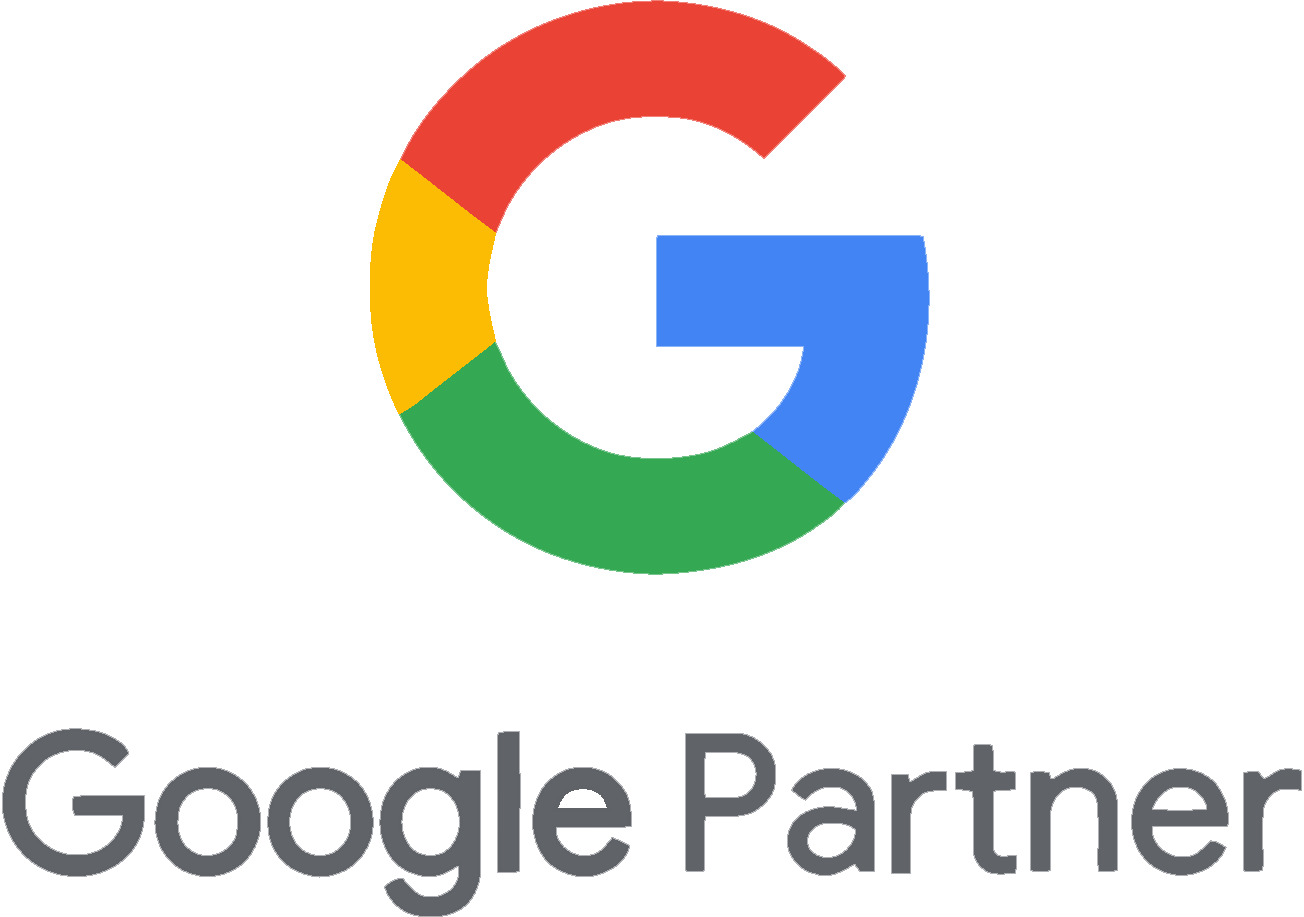Step 1: Sign In to Google Analytics
- Go to analytics.google.com and sign in with your credentials. You will land on your dashboard.
Step 2: Navigate to Admin
- In the bottom left corner of the screen, click on the Admin tab to manage all your account settings.
Step 3: Choose the Account/Property/View
- In the Admin section, you will see columns like Account, Property, and Data Display. Select the appropriate level where you want to add Arcminute Marketing. Typically, you’ll want to grant access at the account or property level.
Step 4: Access Management
- In the selected column, click on Access Management to manage who has access to your account or property.
Step 5: Add Users
- Click on the blue “+” button and select Add users from the dropdown menu.
Step 6: Enter Email and Set Permissions
- Enter the email address: arcminutemarketing@gmail.com.
- Check the box for Notify new users by email.
- Under Permissions, select EDITOR to allow us to view your data and make necessary changes.
Step 7: Click Add
- Click the Add button. We will receive an email notification and can start optimizing your Google Analytics account to enhance your marketing efforts.
If you have any questions or need further assistance, feel free to reach out to us.