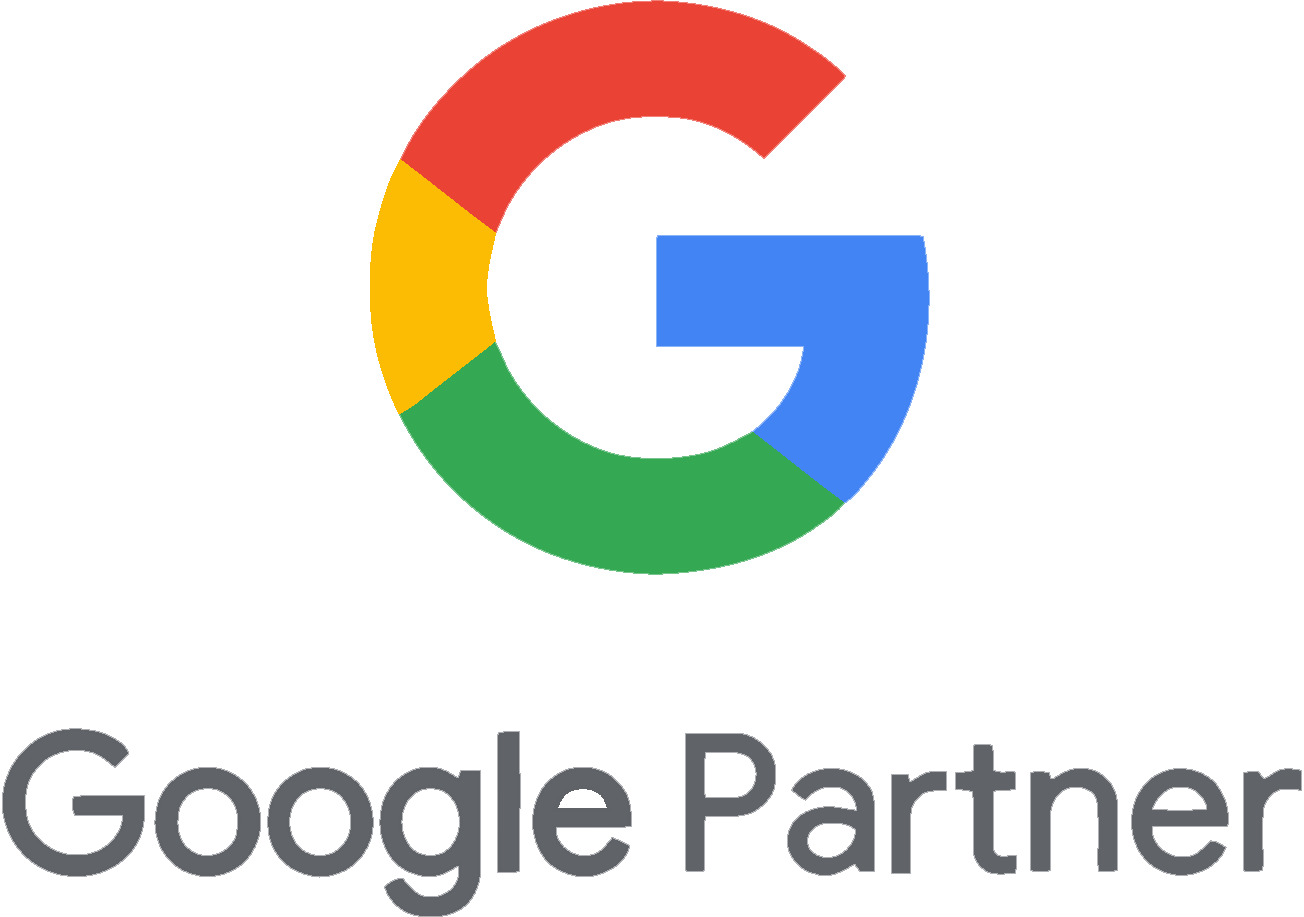If you’re looking to add a new admin user to your WordPress site, you’ve come to the right place. In just a few simple steps, you’ll have your new admin set up and ready to go.
Step 1: Access Your WordPress Backend
Start by opening your web browser and visiting your WordPress website’s URL. Once you’re there, simply add /wp-admin to the end of the URL. This will take you directly to your website’s backend.
Step 2: Log In to WordPress
Next, you’ll see the WordPress login page. Enter your login credentials—your username and password—to access the Dashboard.
Step 3: Navigate to the Users Section
Once logged in, you’ll find yourself on the WordPress Dashboard. Look at the left-hand sidebar and scroll down until you see the “Users” tab. Click on it to proceed.
Step 4: Add a New User
To add a new user, click on “Add New User.” You’ll be prompted to fill out some basic information such as the username, email, first name, last name, and website. For example, to add Arcminute Marketing as an admin, you can use the email address access@arcminutemarketing.com.
Step 5: Set the Role to Administrator
Set the role of the new user to “Administrator.” This gives them full access to manage and provide services on your website. Finally, hit the “Add New User” button to complete the process.